How to Create Downloadable Products in Magento 2
How do I Create Products in Magento 2
Downloadable products are as the name suggest pieces of electronic data that are sold on your site and are then downloaded. These can range anywhere from music and videos to programs and technical manuals.
To create a simple virtual product, is just a matter of following the steps below:
- Choosing a Downloadable Product
- Filling in the required fields
- Filling in the additional content
- Downloadable Information
- Review your data
- Publish your product
Choosing a Downloadable Product
In the admin panel's left navigation you will see Catalog. To add a product click Catalog and on the fly out click Products.
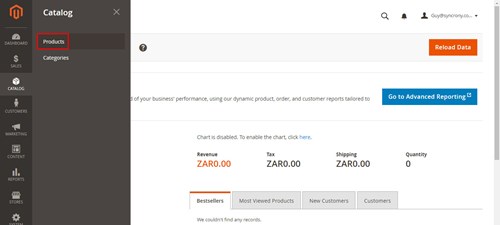
On the next screen click down arrow next to add product and select add Downloadable product.
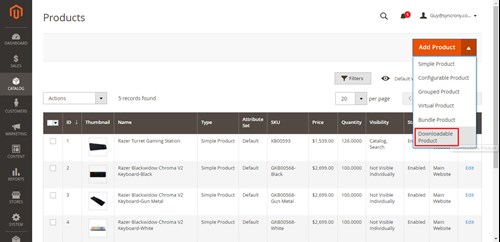
So we move on to the required fields. 1st if you have setup alternative attribute sets select the correct one.
Then we fill in our required product fields.
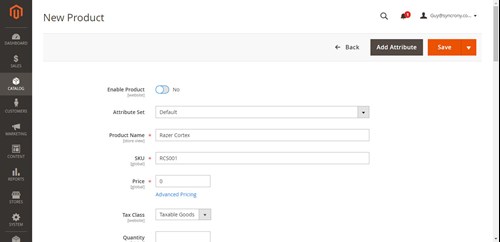
Filling in the required fields for your Virtual Product
The following fields are required of all products.
- Product Name
- SKU (Store Keeping Unit) &
- Price. Ours for this product is 0 for a free piece of software
At this point switch your product to disabled as we don’t want it to be published yet and save your product.
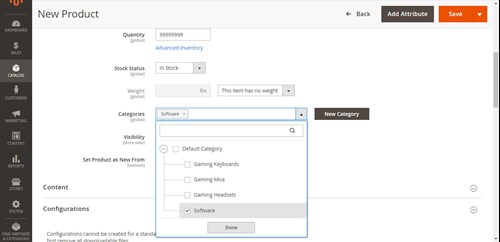
Filling in the additional content
Now we come to the additional content that gives the product meaning.
- Tax Class – is this item taxable or not?
- Quantity – even if your store does not track stock quantity to have a product appear on the sales side of your site it MUST have a positive quantity, and yes even though it is a piece of data it needs a positive quantity.
- Like with Quantity to have the product visible Stock Status must be in stock.
- You will notice that the products Weight has been disabled for the downloadable product
- Categories – this is a dropdown checkbox list that you can use. You can select multiple categories even if they aren’t in the same tree. It also has a search function if you find you have too many categories to search through.

- Content – This is the information about your products. The wysiwyg editor should be enabled as default. If not click the show/hide button to enable it. Enter the content into description and short description boxes.
- Images and videos – you are able to drag and drop the images and videos on to the camera icon or you can click on the icon and navigate to the item to upload it,
Downloadable Information
The Downloadable Information is split into 2 sections. The Links and the Samples. Something you need to know.
Magento's Default Max File Size is 2mb. I will do an article later covering how to change this but before we go further you need to know that so you don’t get frustrated wondering why your 3mb pdf won’t upload.
Links
This is the file or files that come with this product. You are able to change this Title to something more appropriate to what you are selling. In our case software.

- Set Links can be purchased separately to offer single or multiple download link.
- Click Add New Link, and then:
- Enter the Title and Price(if you marked links can be purchased separately) of the download.
- Choose distribution methods as you need: Attach File (File) or Enter Link (URL).
- Choose Yes for the Sharable if you want customers to login to their account before accessing the download link. If No, the customers will get link via their email and enable to share with other.
- You have 2 options here:
- You can limit the number of times the product can be downloaded by the customer per purchase by filling in a Max Downloads or
- To allow unlimited downloads, mark the Unlimited
- You can click Add New Link as many times as need for as many files as there are in your product.
Sample
The Sample section functions in the same way as the Links section but outputs is final data differently. Instead of having to place an order and having to pay for it a sample will sit on the product page and always be available.
Review Your Data
I say this every time but it bears repeating. Check what you’ve done. Small errors can often Cause big issues, especially in a downloadable product. For instance, loading the full product as a sample. Take a few minutes and make sure everything is right. It’s less stress in the long run.
Publish Your Product
Once you’ve checked your product and completely happy go back to the top of the page and enable your product and save. The go to the store front and admire your handy work.

This is the 3rd article in a series I’m doing on the different types of products Magento 2 handles and how to add them. I hope you found it helpful.
