How to create a new store view in Magento 2
Magento 2 is amazingly robust and customizable shopping platform. One of those customizations is the ability to have multiple languages, meaning customers can shop in their preferred language boosting the stores sales. To do this Magento 2 uses store views and language packs and this article will look at setting up a new store view.
After logging in to the admin section follow the following directions.
- Click Stores then All Stores and it will bring up this screen.
- Then click Create Store View
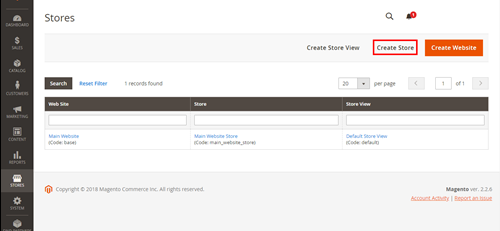
- Now select the store this view will belong to.
- Fill in the Name in the Name field. (This will be shown in the Language selector in the header of your store)
- Fill in the Code field. (This will be added to the url after the store url but before the page url EG: https://www.mystore.com/de/keyboards)
- Change the Status to Enabled.
- In the Sort Order field, enter the number that will govern the sequence in which this view is listed with other views.
- When complete, click Save Store View.
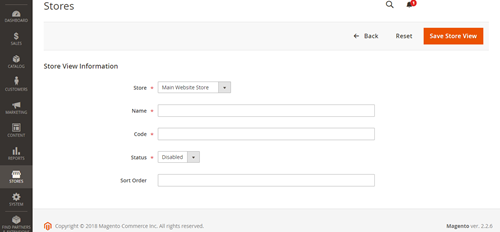
If the store view doesn’t appear in the admin section to allow you to customise the site you may need to run a re-index. Login in to your SSH Panel and run the following commands.
php bin/magento indexer:reindex
php bin/magento cache:clean
php bin/magento cache:flush
This should sort out any minor delays that can crop up when creating a new store view.
I hope this has helped you setup your new store view. There will be more articles coming on customizing the views now that you have set it up with everything from differing home pages to alternate names of your categories based on store views so please check back.
